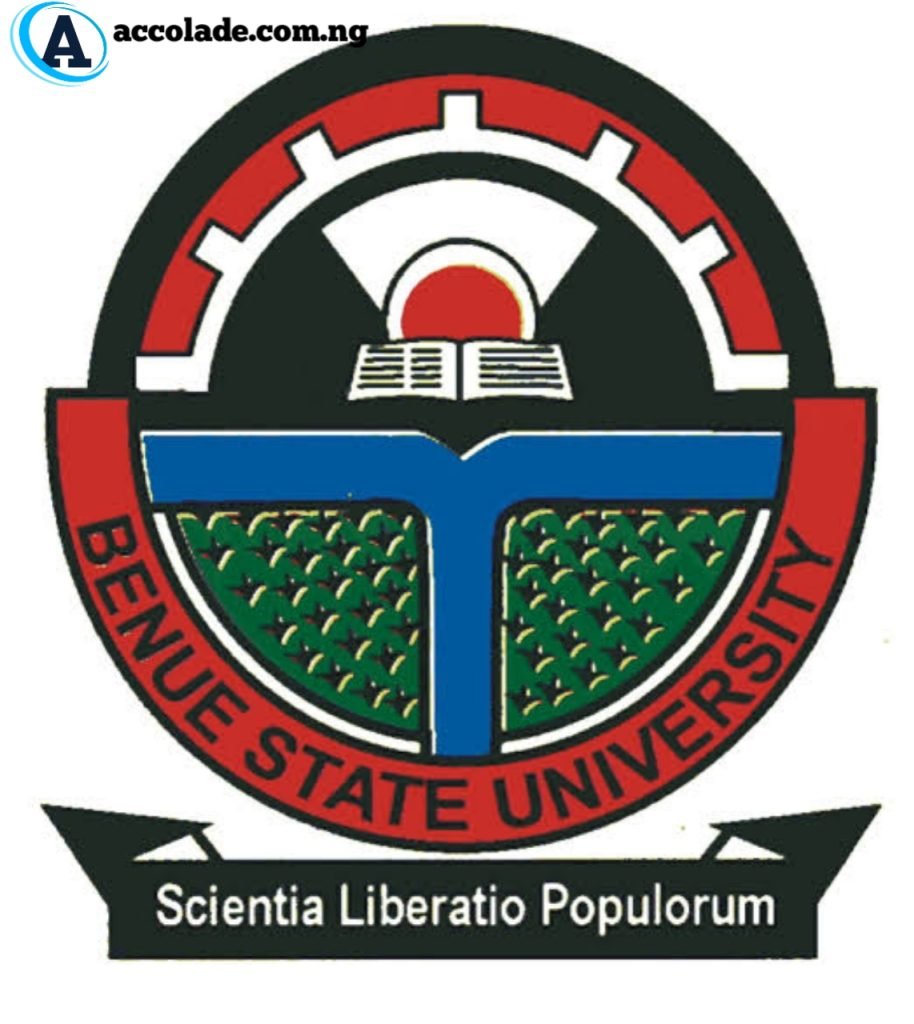Learn how to access and use the Edo State University portal. Step-by-step guide for both students and aspirants on login, application, checking results, admission status, course registeration and more.
Introduction
The Edo State University portal is the web-based platform designed to ease academic activities for students and admission processes for prospective candidates. Whether you are a new aspirant looking to apply for admission or a returning student managing your course registration and academic records, the portal is your one-stop access point. In this post, This article will take through how to effectively use the Edo State University portal, including login procedures, features, and troubleshooting tips.
Read More: EDO STATE UNIVERSITY POST UTME FORM NOW OUT, APPLY NOW
What is the Edo State University Portal?
The Edo State University portal is an online platform developed to facilitate interaction between the university and its students. It allows both prospective and current students to carry out various academic tasks such as:
- Application for admission
- Checking admission status
- Payment of school fees
- Course registration
- Checking academic results
- Updating personal details
You can access the portal at: https://www.edouniversity.edu.ng

How to Use the Edo State University Portal
For Aspirants
If you are seeking admission into Edo State University, here’s how to make use of the portal:
Step 1: Visit the Admission Portal
Go to the official Edo State University website and click on “Apply for Admission” or directly visit https://www.edouniversity.edu.ng/admissions.
Step 2: Create an Account
- Click on “Create Account”
- Enter your details: name, email, phone number, and a secure password
- Submit and verify via your email
Step 3: Fill the Application Form
- Choose your program (UTME/DE/Postgraduate)
- Enter your academic qualifications
- Upload required documents such as O’Level results, passport photo, etc.
Step 4: Pay Application Fee
- Make the payment online via the portal using your debit card or other supported payment options
- Print your payment receipt
Step 5: Print Application Slip
After successful submission, print your application slip for reference and admission screening.

For Returning Students
Once admitted, students will need to access the Edo State University portal regularly for academic activities.
Step 1: Log in to the Student Portal
- Visit: https://www.edouniversity.edu.ng
- Click on “Student Portal Login”
- Enter your Matriculation Number and Password to log in
Step 2: Access Dashboard
Once logged in, your dashboard provides quick access to:
- Course registration
- School fees payment
- Academic calendar
- Result checking
- Hostel application
- Student support
Step 3: Course Registration
- Go to “Course Registration”
- Select your semester and department
- Register for available courses
- Submit and print registration slip
Step 4: Pay School Fees
- Click on “Pay Fees”
- Select session and type of fees
- Pay using secure online channels
Step 5: Check Academic Results
- After each semester, you can check your results by selecting the session and semester

Common Issues With The Edo State University Portal and Troubleshooting
Forgot Password? Use the “Forgot Password” option on the login page to reset it via your registered email.
Invalid Login? Ensure your matric number and password are correct.
Payment Issues? Always wait for confirmation and avoid refreshing during payment.
If problems persist, contact the university ICT helpdesk or visit the school’s ICT unit.
Conclusion
The Edo State University portal is an important tool designed to simplify academic and administrative processes. Whether you’re applying for admission or already a student, knowing how to use the portal will make your journey at Edo State University much easier. Always keep your login details safe and regularly check the portal for updates and announcements.
Kindly use one of the social icons below to share this post, leave a reply in the comment and Contact Us via the WhatsApp Button on this page for any inquiry, Thank you for reading.